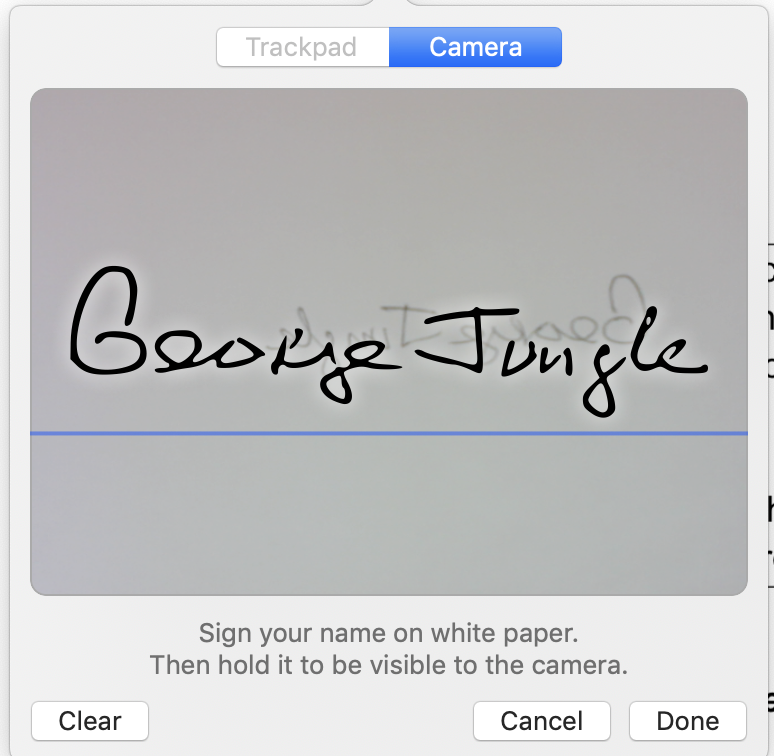iOS Tip: Ending a FaceTime Call
Ending a FaceTime call on your iPhone or iPad can be a bit challenging at times. Here is the process:
How to End a FaceTime Call:
If your call isn't already on screen, tap on your FaceTime call to bring it onscreen.
Look at the menu at the bottom of the screen.
If the menu is not visible, tap your screen again and it will appear at the bottom of the call. The menu will give you four options: Effects, Mute, Flip, and End.
The End icon will be a red circle with either a white X or a white facedown phone receiver inside at the far right of the menu.
Tap End.
NOTE: On your computer, you can get this menu to appear by moving your mouse.
MacOS Tip: Sign a PDF Without Printing It
To sign PDFs, you can capture your signature using your trackpad or the built-in camera on your Mac, iPhone, or iPad. Then, it's simply a matter of choosing your signature and placing it. Save the PDF and attach it to return it to the sender.
In the Preview app on your Mac if the Markup toolbar isn't showing,
click the Show Markup Toolbar button,
then click the Sign Button.
Follow the onscreen instructions to create and save your signature.
Create a signature using your trackpad: click Trackpad, click the text as prompted, sign your name on the trackpad using your finger, press any key, then click Done. If you don't like the results, click Clear, then try again.
Create a signature using your computer's built in camera: Sign your name on a blank piece of white paper. Click Camera. Hold your signature (on white paper) facing the camera so that your signature is level with the blue line in the window. When your signature appears in the window, click Done. If you don't like the results, click Clear, then try again.
Add the signature to your PDF by clicking the Sign button, and then clicking once on your signature. It will be inserted into your document. You can then drag it where you want it, then use the handles to adjust the size.